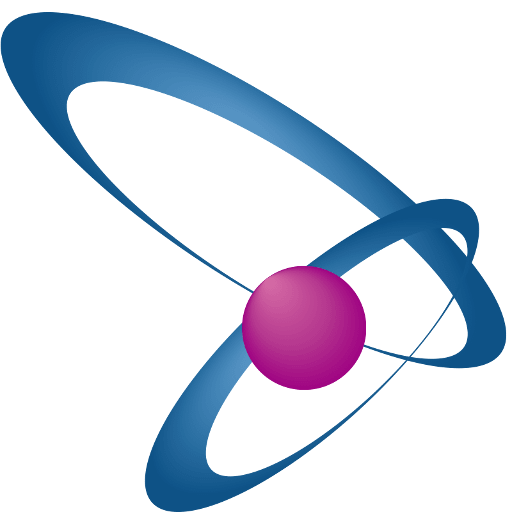Creating a Knowledge Base with WordPress: Sharing Expertise Online
To make a website engaging, producing high-quality content cannot always be sufficient. The more you make your website user-friendly, the more it will flourish on the web. To make your website organized and efficient, adding the feature of a WordPress knowledge base can greatly help! However, adding it through the built-in functionalities of the platform can prove to be inefficient; hence, you will need to resort to different methods. In this blog, you will learn how to include a knowledge base in your WordPress site with complete precision. So, get to reading now!
Learn about the WordPress knowledge base
Before you move on to learning more about adding a knowledge base on WordPress, it is necessary to learn its basics for better understanding. A knowledge base for WordPress functions similarly to an information resource, allowing visitors to gain considerable information on the respective concepts after visiting the website.
In simple words, it can be defined as a collection of articles, blogs, guides, educational materials, etc., that can be used by the viewer to gain insights on specific topics such as products, services, etc. You can even view it as a personal digital library with information that is concisely organized. A website with a knowledge base can readily earn much more credibility than other sites since it can assist in consistently improving customer service and internal operations.
How to create a WordPress knowledge base?
There are two ways in which you can include a knowledge base in your WordPress: through a plugin or a theme. Here’s how you can add a knowledge base via the following methods:
Method 1: Creating a WordPress knowledge base with a plugin
The steps to include a knowledge base in your WordPress site are as follows:
- Website Login
The first you will be required to do is log in to your WordPress site using its valid domain.
- Install a knowledge base plugin
After a successful login, move on to searching for the perfect plugin and install it. Navigate through the plugins to understand what’s best for your site. Once you get your perfect match, install it and activate it accordingly. After activation of the plugin, a knowledge base option will pop up on the dashboard.
- Add categories
The next step is to add respective categories to your WordPress site. When you click on the knowledge base option, you will find a section named ‘Categories’. Click on it to start adding categories. Depending upon the functionality of your plugin, you can add one or more categories to your knowledge base. Also, you can always edit this option according to your preferences in the future.
- Create articles
After completing the category section, you will need to start adding relevant articles to complete your WordPress knowledge base. You can add as many articles as you wish to and organize them under their respective categories.
- Site configuration
The additional site configuration settings can help you customize your WordPress knowledge base even better. The common settings will include several visible articles in the knowledge base, privacy of the information in the knowledge base, design of the knowledge base, etc.
Method 2: Creating a WordPress knowledge base with a theme
Here’s how you can use a theme to curate a knowledge base for WordPress:
- Select a theme
The first thing you will need to do is browse through and select the theme you think will suit best with your site. Ensure to choose only high-end WordPress themes for the best results.
- Download the theme
Once you have selected your WordPress theme, proceed to download it. If you face difficulties, you can refer to the documentation for help.
- Site configuration
This is an incredibly important step and should be done with utmost precision. Once your theme is installed and ready to be operated, you will need to start with the configuration of your site. Customize your site according to your preference using the theme and add the categories and articles to the knowledge base accordingly.
Add Multimedia Content: Enhance your knowledge base articles by including multimedia content such as videos, screenshots, and diagrams. This can help users better understand complex topics and improve engagement with your content.
Regularly Update and Maintain: Keep your knowledge base up to date by regularly reviewing and updating your articles. This will ensure that your users always have access to the most accurate and relevant information.
Conclusion
Since adding a knowledge base to your WordPress site comes with multiple benefits, such as improved credibility, enhanced customer service, boosting search engine optimization, etc., you should undoubtedly add it to your website. However, if you choose to add a knowledge base through a theme, ensure to use only the best WordPress themes. On the other hand, if you choose a plugin to add your WordPress knowledge base, choose the plug-in cautiously for the best benefits.